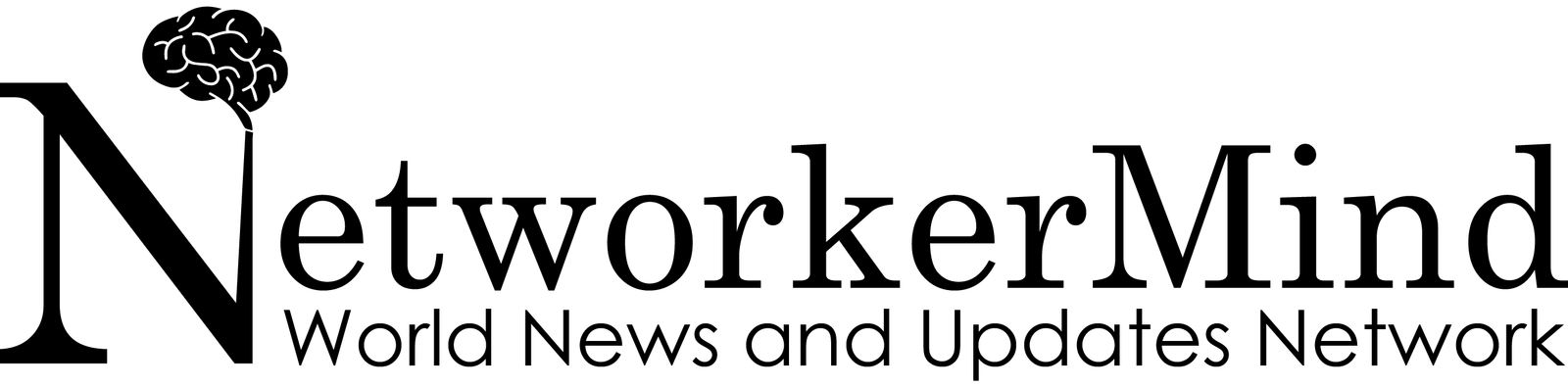Running a WordPress website can be quite a difficult task. The website must always be up-to-date with everything, and from time to time, we must add new things as well. Adding new things to the website or updating the ones we already have can cause errors if they aren’t compatible.
So, how to save the website? Or what if we got hacked and malware has been added? Or some core files were damaged or deleted? What then? The website is completely down, and you can’t access anything. The answer is the Emergency Recovery Script.
You have to be prepared for the worst-case scenario, and ERS will prepare you for just that.
What is ERS? How can it help you?
The Emergency Recovery Script (ERS) is a single file, WordPress independent PHP script created for recovering & saving your WordPress site in the most difficult situations. If you can access your admin panel normally, you can fix most problems by just simply installing a plugin made for dealing with your problem. ERS helps you when you can’t access your admin panel. It can help you with a huge variety of problems where WordPress plugins wouldn’t be able to do a thing.
If you’re getting the white screen of death, infinite redirect loops, you’re stuck in maintenance mode, or anything similar, ERS can bring your website back to a time before those errors.
Or, if your website is working, but you can’t access your admin panel for any reason, ERS can help you with that as well.
ERS was made with the intent to be a simple tool to use when it seems like there is no help. A backup plan when everything on your site seems to be failing. It’s really important to have an emergency tool, and ERS is easily one of the best for WordPress.
In what situations can it actually help you?
Everyone’s problems and needs are different. The most common situations ERS is used in are:
- Some core WordPress files have been deleted or damaged.
- You’ve added some files to the core WordPress folders, and you want them gone.
- .htaccess file has been damaged.
- A WordPress update killed your site.
- Your WordPress reset went wrong.
- You installed or updated a plugin, and it killed your site.
- You changed or updated a plugin, and it killed your site.
- You can’t log in to your admin account for any reason.
- You can log in, but you lost your admin privileges, or the admin panel is empty.
- You’ve messed up your URLs when changing from HTTP to HTTPS.
- The site is stuck in an endless redirect loop or in maintenance mode.
- You have a snapshot saved, but you can’t use it from the WordPress admin.
Tools provided to you by ERS
The Emergency Recovery Script offers different tools fit for many situations, and they keep continuously adding new tools. Some of the tools included are:
WordPress Information – Provides various information about your WordPress installation, like your wp-config.php file location, WordPress version, site URLs, and database information.
Server Information – This provides valuable information about your server, like the PHP and MySQL versions. You also get access to the phpinfo() function.
Core Files – This checks all of the core files & compares them to the master copy found on wordpress.org. It reports every difference found (missing files, edited files, files that don’t belong there, etc.), and you can easily replace modified files with the original ones.
Reset WordPress – This is probably the most powerful tool. It completely resets your WordPress installation. It keeps all your files but completely resets your database to the default values. You lose all the accounts, so you will have to use the Administrator Account tool to make a new admin account.
Snapshots – This will list all of the snapshots available in your WordPress installation, but you can also upload new ones. Snapshots are a way to make your website “go back in time”.
Plugins and Themes – You can easily disable any plugin or theme without having to access WordPress admin.
User Privileges & Roles – This can save you if you can’t log in, or you can, but you have no admin privileges. It restores privileges and roles to the ones you previously had.
Administrator Account – This will help you easily create a new administrator account without any need for FTP, phpMyAdmin, or messing with the database tables.
WordPress URLs – This enables you to easily change your website URL without the fear of causing a problem.
Delete or Reset .htaccess– Messing with .haccess can cause you to get the white screen of death (error 500). This tool enables you to easily reset or completely delete the .htaccess file.
Disable WordPress Maintenance Mode – The Maintenance Mode is automatically activated when you’re upgrading your themes, plugins, or the core. But sometimes, you’re stuck in this mode. This plugin enables you to turn off the Maintenance Mode with just 1 click.
Why is ERS so special?
What makes the Emergency Recovery Script so special is that it’s so simple to use, and it’s totally free. It’s also really simple to install, so there is no reason not to have it. It can help you save your website in almost any scenario.
It’s best to use when combined with WP Reset. By using these two, you can easily create and restore snapshots, control the plugins and themes you have and use, or just have more control of the website when problems appear. WP Reset can save you while you can access WordPress admin, but if you can’t, there is ERS.
Conclusion
The Emergency Recovery Script can be a life-saver for your website. From incompatibilities to human errors, ERS can fix them all. It is just a must-have for your website, a backup plan when everything else fails. With all the tools it has, and with its simplicity of use, even a beginner can easily fix advanced problems.