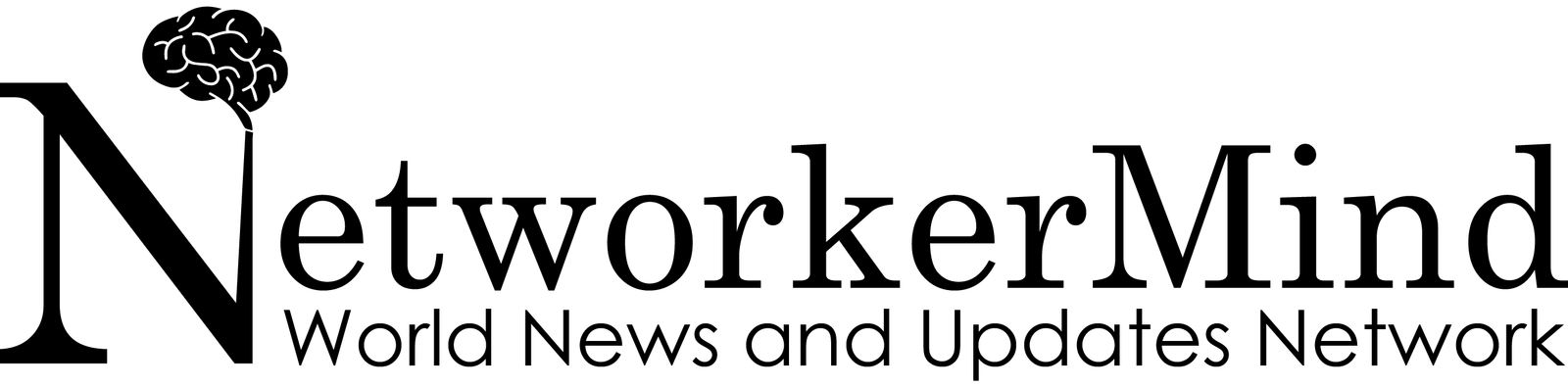People are perplexed by the red color of the ps4 controller red light. It can show various colors such as blue, orange, white, and more. However, the red light bar is sometimes an indication that controller hardware is malfunctioning even though this is not the case in most cases. You should not be concerned if your controller is working properly but has a red light on it.
Why Is The Red Light On Your PS4 Controller?
When the controller light turned red, I became concerned and turned to the internet for answers. If the USB port or charger on your PS4 Controller is red, it means your console isn’t working properly. If, after repair, the red light remains on, there is a hardware issue with the controller. It’s possible that your Controller’s ribbon needs to be replaced.
The issue with the ps4 controller is as follows:
It’s possible to run into a slew of major issues with the Red Light on the PS4 Controller, but here are a few that we’ve identified and provided solutions for
Despite its red glow, the PS4 controller functions properly:
While some PS4 Controllers have a red light bar that stays on all the time, this isn’t the case with all of them. To fix this, make sure there aren’t any loose connections and then plug everything back in. Changing the USB Port can also solve this issue.
When the PS4 controller is plugged in, it turns red:
If a red light appears while charging the Controller’s battery, a new cable must be used. If the problem persists after resetting the Controller and the Console, you’ll have to try another method.
The PS4 controller has a red light, but it’s not working:
Using a Dual Shock Controller with a damaged USB port or cable is impossible. If the ribbon flex cable on your PS4 is damaged, you’ll need to get a new one before your console will work properly again. Some PS4 Controllers don’t work when the PS4 shows a red light.
Red Blinking and Vibrating on PS4 Controller:
If you drop your Controller in water or handle it carelessly, you may experience vibration issues. Check if the problem persists after letting the battery drain completely. If the problem persists, get in touch with a customer service representative in your area.
Switching to a different user:
Switching to a different user will change the controller’s light. Switch between players by pressing and holding the PS button on the controller. Then highlight “Power” and select “Switch User.” You can now select the user you want to play as. Everything about the ps4 controller red light will be covered in this guide.
PS4 Controller’s Red Indicator Light:
The ps4 controller red light could signify a variety of things. In most cases, it’s a controller error, but that’s not always the case. The following are possible explanations for why the PS4’s status indicator is red.
- Only certain games will see the light flash. As a result, you shouldn’t be concerned about this at all.
- Identifying player 2 could also mean determining which controller is being utilized.
- The controller battery is old and weak.
- A faulty port indicates that the controller is having charging issues.
- There’s something wrong with the ribbon cable.
- The charging port-to-battery connection may be faulty.
Fix the PlayStation 4 controller’s red light problem:
Now that we know why the PS4 controller’s red light is on, let’s look at some solutions to the controller’s troubleshooting issues. Most methods of troubleshooting are simple enough for even a non-technical person to perform.
The controller’s power cord should be disconnected:
The red light on the PS4 controller can suddenly appear out of nowhere. The entire time it’s charging simply unplug the charging cable for about 40 seconds, and then reply to it to fix the problem.
Replace the controller’s power cord:
If your controller isn’t charging properly or at all, it could be due to a faulty cable. When in doubt about whether or not a charging cable is at fault, simply replace it. You can later figure out what needs to be replaced based on the results.
Resetting your computer:
There may be an issue with the PS4 console that causes the red light to flash on the controller from time to time. When the console and controller are not in use, it can happen, or a software update may be the cause of the issue. Resetting your computer is the best course of action.
- Remove the PS4’s power cord.
- Before re-plugging it in, wait for 5 to 10 seconds.
- Turn on the PS4 controller after connecting it to it with the cable.
- The red-light indicator should be fixed after a soft reset like this one.
Reset the PS4:
- Turn off the PS4 DNS error.
- For two beeps, hold down the power button.
- Use the included cable to connect your controller to your PS4.
- The PS button on the gamepad should be pressed at this point.
PS4’s restarting process will now get underway. The red-light indicator should be cleared while the PS4 enters normal mode.
Wipe the PlayStation 4 control system clean of all data:
Even when the PS4 controller is working properly, a few bugs can cause it to flash red. The PS4 controller can be reset to fix this problem quickly and easily. Press the reset button next to the L2 button on the back of the device to begin. Use a pin or a slim ejector tool to press the button if necessary. Connect the controller to the PS4 and turn it on after you’ve reset it.
Ribbon cable replacement for the PS4 controller:
A controller ribbon cable replacement may be necessary if none of the previously mentioned methods worked. This is a simple process. In other words, if you don’t know how to disassemble and replace controller parts, you can always ask someone who does.
See more: How To Change Ps4 Controller Color
Conclusion:
From understanding the reasons for its appearance to a few options for resolving such problems, knowledge is power. If despite replacing the ribbon cable and attempting all troubleshooting methods, your PS4 controller continues to flash the red light, it’s time to invest in a new one because the broken one is beyond repair.