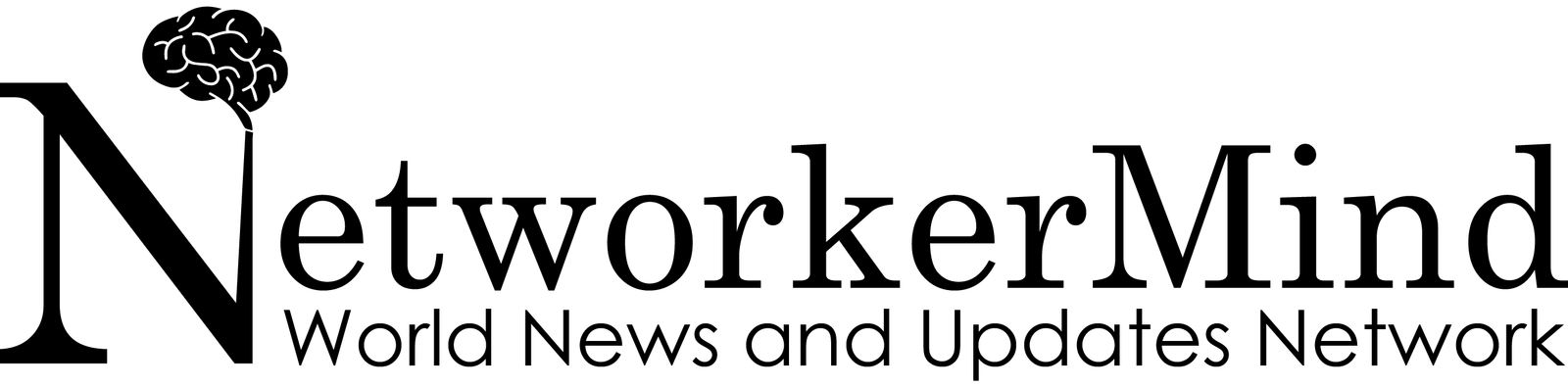In the era of cloud-based phone systems, Google Voice- a voice-over protocol phone service, has mesmerized people. This service provides an outstanding slate of services such as making and receiving phone calls and sending text messages at affordable pricing. Interestingly, the opportunity for you to take your home or office phone with you wherever you go as you can easily manage all of your communication from your phone.
Why does Google voice not work?
Though the Google Voice account provider is quite impressive, it sometimes doesn’t get an error-free remark regarding VoIP calls. If you are using google voice and facing issues with a few features, don’t panic, you’re not the only one there.
1. Unable to Access Google Voice Account
At a minimum, you might get access to the VoIP service. However, if you see errors or can’t access them, it could be your internet connection issues. Or you may be the latest update is required from your Google Play Store or App Store of the Voice app. Another reason could be there is a disturbing situation in which your team members can not get into Google Voice through the Google accounts.
How to Fix:
- Contact the administrator to ensure it has turned on the Google Voice for you.
- Make sure you have obtained a Voice license and set up the account correctly.
- Double-check the internet connection that the network is working for Google Workspace.
- Your browser is supported by Voice, including Chrome, Firefox, Edge, and Safari.
2. No Ringing for Incoming Calls
Google voice sometimes get stuck as it won’t work in the background. If you’re entirely engaged in your tasks outside the phone app, you may forget to enter the platform, and that’s why you missed some calls.
How to fix it:
Check the app settings if you have toggled on “Do not Disturb” mode and turn it off if you have done so. If it is already turned off, check the “Calls” section to see if call answering on the web, Android device, or iPhone is accidentally turned off.
If Google Voice has somehow muted audio after you stop interacting with the platform for a while, jump back on the tab and click around for 10 seconds.
3. Can not make international calls
Free accounts can not make any calls or texts, but you can purchase calling credits that only allow $70 maximum in your account. You have to update Voice for Google Workspace; you can pay as much as $20 per user per month.
You can also face issues with international calls if another app conflicts with the service. However, it is unknown which app is at fault and caused these errors.
How to fix it:
- Ensure that you have enough calling credit if you are not using a Google Voice for Google Workspace account.
- Though almost all Google Voice calls to the US and Canada are free, calls to a few places are listed rate for your local currency.
- Sometimes Voice calls do not be available in the country you are visiting.
4. Poor Sound Quality
Quality is the key in VoIP service, while Google Voice is not as reputable for excellent sound quality as it should be. Many clients complain that sound is often distorted on calls. Unless you are not facing any Wi-Fi or mobile data issues, this is a Google Voice problem that can’t be fixed by users alone.
How to fix:
Before you search for other solutions, pay attention that your device has network access and connectivity in the first place.
5. Not Receiving Voicemail Transcriptions
If you are not getting voicemail transcriptions, there could be several reasons for this. Firstly, you may have turned off “Get voicemail via email” in your settings. Secondly, as the Voice app was permanently disabled voicemail transcription via text, you can see an error. Lastly, the audio quality was poor, so that Google could not decrypt the message.
How to Fix other issues
Check in the Microphone is disabled (iPhone)
- Go to the Settings of your device and then select Privacy.
- Now click on the Microphone that needs a Microphone.
- Then choose Google Voice and enable the Microphone for it.
Check the Microphone on your device (physically)
- Open the Google App, the Microphone icon on the right-hand side of the search bar. If you are facing difficulty with your Microphone, it will appear with a dotted line.
- Look for any foreign objects, even dust built up in the tiny microphone hole may cause the Microphone malfunction.
Conclusion
Google Voice not working is a common problem but can be a costly issue if you’re using it as your business phone. You don’t need to be an expert in order to resolve the problem. Most of the issues are so small that you can fix them in a few minutes without any technical knowledge.